Ultimate POS can be used:
Exclusively for Services or
Exclusively for Product Selling (trading) Or
Combination of Services & selling of Products.
1. To add a service Go to Add new Products.
2. Add the name of your Service, Like Computer Repair, Accounting, E-Commerce Development, Consulting, Plumber, Saving, Hair Cutting, etc.
3. While adding service based products uncheck the* “Manage Stock?“* option. When Manage stock is unchecked or disabled the stock for such products is not managed, because such product doesn’t have a stock count with it.
4. If you want to add a description for such service like for example in computer repair you want to describe the problem for such service then check the “Enable Product description, IMEI or Serial Number” checkbox.
Now to create invoice or receipt for such service
1. Go to Add Sales or POS screen.
2. Enter the name of service.
3. If you have enabled “Enable Product description, IMEI or Serial Number”, then it will show you a popup to add a description. If you haven’t enabled description you can click on the button as shown the image below.
4. To print the description in the invoice, go to Setting -> Invoice Settings -> Invoice Layout. And click on the layout you’re using. Enable* “Show sale description“.* And Click on “Update” to update the invoice layout.
Now it will display the Description you entered on the invoice or receipt.



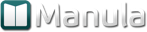
Post your comment on this topic.